 278
278
Maximizing Speeds with UsenetWire on Tweaknews
If you're experiencing slow speeds in UsenetWire while accessing articles through Tweaknews, there are several steps you can take to improve performance. This guide walks through the most effective ways to optimize your setup and maximize speed.
1. Check Your Connection Limit
UsenetWire supports multiple secure connections to Tweaknews servers. Increasing the number of connections used can lead to better speeds, particularly on high-bandwidth connections.
-
Go to Settings > Server.
-
Select your Tweaknews server entry.
-
Adjust the Maximum Connections setting.
-
Tweaknews allows up to 60 SSL connections depending on your plan. Try setting this to 20 or higher and test performance.
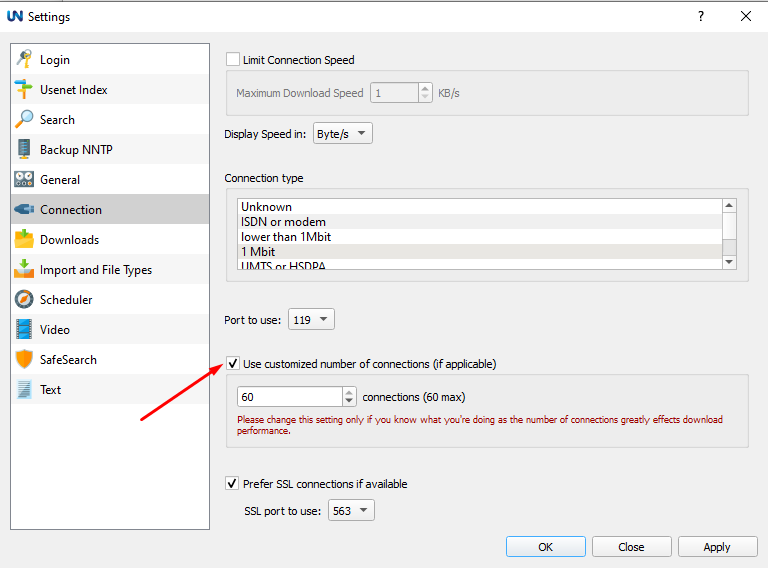
Avoid setting it too high, as excessive connections may slow things down on some systems.
2. Choose the Closest Server Location
Tweaknews offers server access points in both Europe and the U.S. Connecting to the geographically closer server usually improves speed and reliability.
-
In the Server Settings, update the hostname to match the nearest server location:
-
eu.tweaknews.eu(Europe) -
us.tweaknews.eu(United States)
-
Try switching between them to see which gives better throughput.
3. Use SSL for Stable, Encrypted Transfers
Using SSL not only keeps your Usenet activity private but can also provide more consistent speeds.
-
In Server Settings, make sure SSL is enabled.
-
Use port 563 for SSL connections.
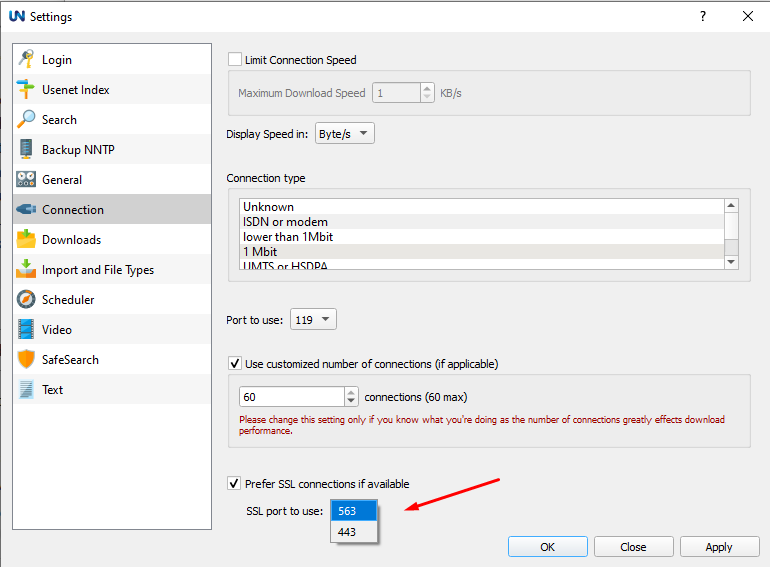
4. Limit Speed Throttling Features
Some users accidentally throttle their own speed due to enabled limits in the UsenetWire settings.
-
Go to Settings > Bandwidth.
-
Make sure any speed limit or scheduler is turned off, especially during high-usage periods.
5. Reduce Simultaneous Tasks
Running too many concurrent searches or access tasks can reduce your overall speed.
-
Pause other transfers or automated processes.
-
Let UsenetWire focus on one high-speed task at a time to maximize throughput.
6. Update UsenetWire
Older versions of the newsreader may not perform as efficiently as newer builds.
-
Visit the official Tweaknews site to access the latest version of UsenetWire.
-
Restart the newsreader after updating to apply improvements.
7. Test Your Internet Connection
Occasionally, speed issues are caused by local network congestion or ISP throttling. Run a speed test outside of UsenetWire to verify your Internet connection. If you see inconsistencies, try:
-
Restarting your router.
-
Using a wired Ethernet connection instead of Wi-Fi.
-
Temporarily switching VPN regions (if you're using the included Tweaknews VPN).
Summary
Optimizing speed in UsenetWire involves checking your connection settings, server location, and newsreader configuration. With the right setup, you should see consistent and reliable performance from your Tweaknews service.



